WebAdmin Documentation
System requirements¶
| CPU: | The server will run on any CPU released in the last 10 years. The WebAdmin is a PHP web application and will run inside a Web Application server. |
|---|---|
| Memory: | Between 30 - 100 MB of RAM, depending of CPU architecture. As any web application, the WebAdmin will use CPU and memory only while page is loading. After a web page was loaded, the WebAdmin stops its execution. |
| Disc usage: | Installation size 50 MB. |
| Network usage: | The server will try to use all available network bandwidth. The available bandwidth will be shared by all connections according to the web application policies. Many of the cryptographic algorithms requires a low network latency, and network delay should not be larger than 60 seconds. |
| Software dependencies: | |
For any other web server configuration please contact our support team. |
|
Installation¶
Step 1: Prerequisites for deploying SFTPPlus WebAdmin¶
The SFTPPlus WebAdmin uses a database for storing various configuration and audit logs and before using the WebAdmin you will need to create a new database to be used by WebAdmin.
It is recommend to also create a dedicated database user for managing the new database. This user should have full permissions to the previously created database.
Once the database was created, we look at deploying the SFTPPlus WebAdmin application to the preferred web server. SFTPPlus WebAdmin is a PHP based web application and for most of the supported web servers, deploying it is a simple task of extract SFTPPlus WebAdmin archive to a local folder which is exported by the web server.
Note
This documentation assumes that the SFTPPlus WebAdmin is extract it in a folder named SFTPPlus.
Create the initial configuration files by using the sample files included in the SFTPPlus Webadmin installation archive. Rename the files as follows:
- rename config.inc.php.sample to config.inc.php
- rename config.ini.php.sample to config.ini.php
Make sure that the web server has write access for the following files and folders:
- config.inc.php
- config.ini.php
- include/ftp/temp/

The SFTPPlus web application has been deployed and is running on the Web Admin and Server Machine. Users and maintainers can both access this system, as described in the SFTPPlus user guide document.
After installing the application, a configuration is necessary, as it will be described below. First the database connection strings will be given for connecting to the global database illustrated in Figure 1.. One should ask their database maintainer for these connection strings, if not familiar with them. The global database can be kept on a separate machine, or on the same one, as the Web Admin and Server Machine.
The path to the storage space of the user data also needs to be configured. This storage space is situated on the Web Admin and Server Machine, and the format of path to it has to respect the path syntax of the running operating system on that machine.
Step 2: Setting up database connectivity and storage path¶
In order to set up the database connectivity, you need to introduce the following data:
- connection type: the user can choose the database type corresponding to the one installed on its server: MySQL or MsSQL
- database host: the Internet address of the database
- database port: the port on which the database is running
- database name: the name of the database
- connection username and password
The storage path has to be a valid path of the form required by the operating system running on the server machine. This path indicates the storage space of the files/folders of all the users of the SFTPPlus system. The user you run the application server must have read/write permissions in the folder pointed to by the Storage path.

If you see the following screens, click “Back” and repeat Step 1. This means that connection parameters are not valid(first screen) or that the storage path is invalid (user that runs the application server has no read/write permissions on that directory or directory does not exist – second screen).


Step 3: Checking database and storage path¶
If database connection was established and storage path is valid, you must see the following screen. Click “Go to login page”.

Step 4: First login¶
Application ready to be used. Login with the default Maintainer account.
- username: System
- password: password
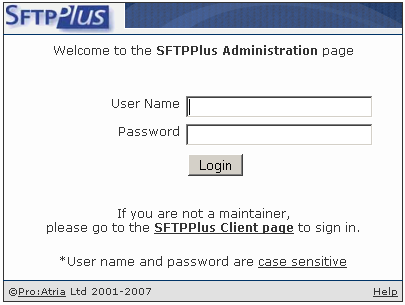
Note
- server - your application server’s hostname or IP.
- port - the port your application server runs on.
Upgrading¶
To upgrade the SFTPPlus WebAdmin from version 1.5 or 1.6 to the latest version you only need to copy the new files over the exising installation folder.
No database upgrade is required.
To find out more about latest version and changes from your version to latest release, please consult the WebAdmin Changes History.